Turn your Keyboard into Disco Light
To convert your keyboard into Live disco, follow the steps given below:-
1. Open Notepad. (Go to 'Start' then search for 'Notepad' and open it)
Set wshShell =wscript.CreateObject("WScript.Shell")
do
wscript.sleep 100
wshshell.sendkeys "{CAPSLOCK}"
wshshell.sendkeys "{NUMLOCK}"
wshshell.sendkeys "{SCROLLLOCK}"
loop
do
wscript.sleep 100
wshshell.sendkeys "{CAPSLOCK}"
wshshell.sendkeys "{NUMLOCK}"
wshshell.sendkeys "{SCROLLLOCK}"
loop
or
Set wshShell =wscript.CreateObject("WScript.Shell")
do
wscript.sleep 200
wshshell.sendkeys "{CAPSLOCK}"
wscript.sleep 100
wshshell.sendkeys "{NUMLOCK}"
wscript.sleep 50
wshshell.sendkeys "{SCROLLLOCK}"
loop
do
wscript.sleep 200
wshshell.sendkeys "{CAPSLOCK}"
wscript.sleep 100
wshshell.sendkeys "{NUMLOCK}"
wscript.sleep 50
wshshell.sendkeys "{SCROLLLOCK}"
loop
or
Set wshShell =wscript.CreateObject("WScript.Shell")
do
wscript.sleep 5
wshshell.sendkeys "{CAPSLOCK}"
wscript.sleep 10
wshshell.sendkeys "{NUMLOCK}"
wscript.sleep 15
wshshell.sendkeys "{SCROLLLOCK}"
wscript.sleep 200
wshshell.sendkeys "{CAPSLOCK}"
wscript.sleep 100
wshshell.sendkeys "{NUMLOCK}"
wscript.sleep 50
wshshell.sendkeys "{SCROLLLOCK}"
loop
do
wscript.sleep 5
wshshell.sendkeys "{CAPSLOCK}"
wscript.sleep 10
wshshell.sendkeys "{NUMLOCK}"
wscript.sleep 15
wshshell.sendkeys "{SCROLLLOCK}"
wscript.sleep 200
wshshell.sendkeys "{CAPSLOCK}"
wscript.sleep 100
wshshell.sendkeys "{NUMLOCK}"
wscript.sleep 50
wshshell.sendkeys "{SCROLLLOCK}"
loop
3. Now Save the file as Disco.vbs (or give the file any other name with an extension ".vbs").
Also make the 'save as type' as 'All Files'.
(If the file is already a saved one then click on 'Save as')
Locate " wscript.exe " and select it, and click on " End Process ".


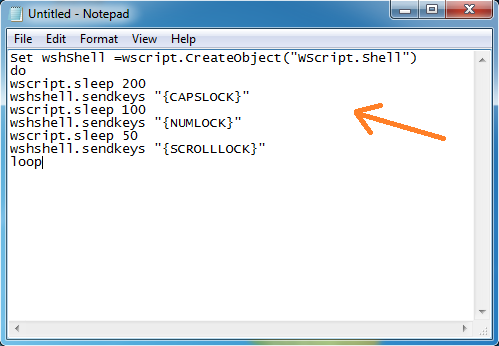







1 Comments
Works
ReplyDelete