When the Codecs are missing , the thing we have to do is to find the missing Codecs and Install them.
By default, Windows Media Player comes with some set of codecs which will play the most common media files. You can check the installed codecs using Windows Media Player.
How to Check installed codecs using Windows Media Player :-
1. Go to Windows media player and open it then right click on it which will open the Menu then click on Help (Alt + H) then click on About Windows Media Player.
2. In the About window there is a Technical Support Information option , click on that link.
3. This will open the technical information webpage in your web browser. You will be able to go through all the audio and video codecs installed in the system, you will get all the information about all installed codecs.
Now i will tell you about how to download and install missing Codecs in your computer :-
You can download and install the missing codecs using Windows Media Player or using any other Third Party App. Below i will show you both methods to install missing codecs.
1) HOW TO INSTALL MISSING OR REQUIRED CODECS IN WINDOWS MEDIA PLAYER
* Click on the audio or video file you want to open. Like you want to open xyzmovie.avi , double-click on it to play and when you try to play the file , Windows Media Player will show error and in the error window there will be "Web help" option. When you click on the Web help option it will open your default browser and connects to the website that specifically identifies the missing codecs for the Video or Audio file.
* In the browser window you will be asked to download the missing or required codec for playing the audio or video file.
* The will be a link "WMPlugins.com"
* Click on the WMPlugins link which is owned by Microsoft. This link will take you to the missing codec download site.
* There will be links to download the missing Codecs, click on the link or links to download the codecs.
* When the download is completed , click the Run button to install the codec.
* After the installation , close the opened Windows Media Player. That's it, now you will be able to open the audio or video file.
2) HOW TO INSTALL MISSING CODECS BY USING OTHER SOFTWARES
For this method you can use "CodecInstaller". CodecInstaller is a program that detects the audio and video codecs already installed on your system, analyzes the file that is not working and determines the missing codec.
Just install the program onto your Computer. Run the software. You can then select from either “Installed Codecs” to see the pre-installed codecs on your computer or “Analyze File” to find the missing codecs that you need to play the file properly. There is option to download any identified missing codec right from the Codec Installer.
How to use CodecInstaller :-
- Download the latest version of CodecInstaller from its home page here
- After download Install the CodecInstaller and launch it.
- You will see options, Installed codecs, Analyze codecs, Install codecs.
- You can select installed codecs and see all the codecs that are insatlled on your computer.
- You can Analyze Files and find missing codecs and Install the missing codecs through CodecInstaller.
3) HOW TO INSTALL MISSING CODECS OFFLINE (WITHOUT INTERNET)
You will need to install one of the codec packs listed below to use offline method:
- Advanced Codecs (Formarly Windows 7 Codecs)
- Combined Community Codec Pack (CCCP)
- K-Lite Codec Pack
- X Codec Pack (Formarly Windows XP Codec Pack)
- Media Player Codec Pack
These methods will solve the codec problem and you will be able to play the Audio and Video files.






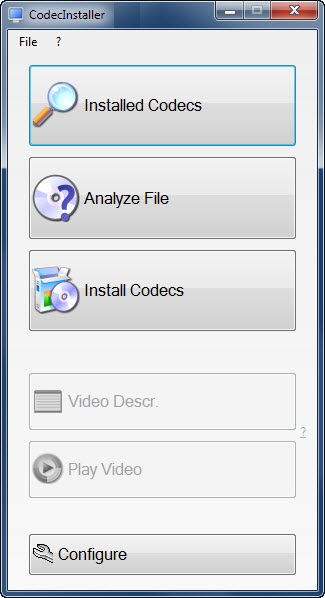






0 Comments